How To Create A MDG Technology File In SPARX Enterprise Architect
Enterprise Architect is a powerful tool with hundreds of built in features and support for a wide range of modeling standards ready to use out of the box. It also provides a range of powerful extension mechanisms.
The Enterprise Architect Software Development Kit (SDK) contains the mechanisms for extending the core UML to support the modeling of a particular domain, platform or method. Enterprise Architect and other partner organizations provide commercially available Model Driven Generation (MDG) Technologies, but anyone is free to use the SDK to create a new Profile and to distribute it as an MDG Technology.
Here the steps in order to create an Enterprise Architect (MDG) Files, which contains an own create UML-profile package, which is used in my
Diagrammer Series.
I noted them down, because after some time I can’t remember them anymore ;).
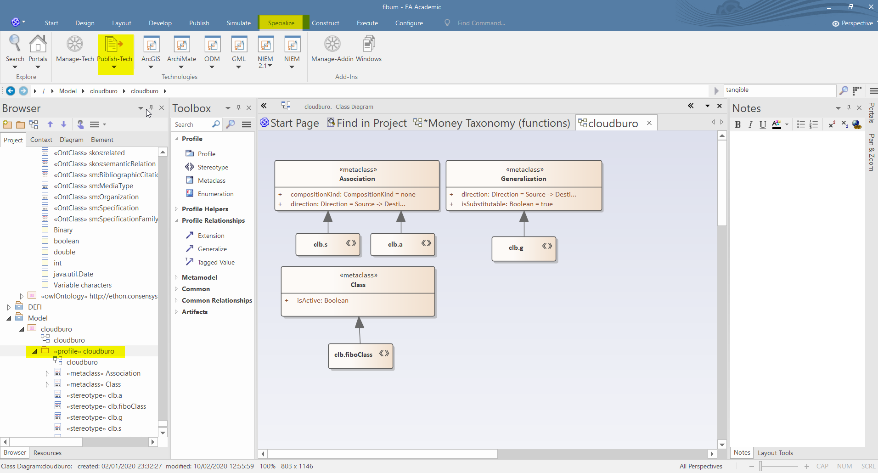
-
Select the package which contains the UML profile in the Project window (left-side)
-
Goto “Specialize” -> “Publish-Tech”
-
In the Menu-Drop Down select “Publish Package as UML Profile”
-
Choose the location where you stored the UML Profile in an earlier version (Replace the current UML profile file)
-
MAKE SURE to use the same “Profile Name ”(refer to the discussion at the end of this article), otherwise earlier stereotypes in the model aren’t modifiable anymore!
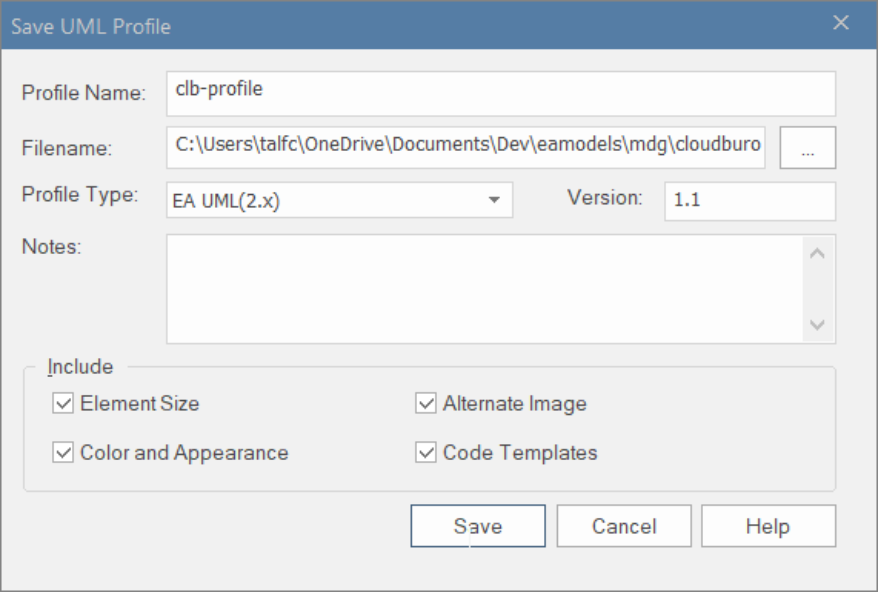
-
The UML Profile file got created.
-
Select now “Generate MDG Technology”
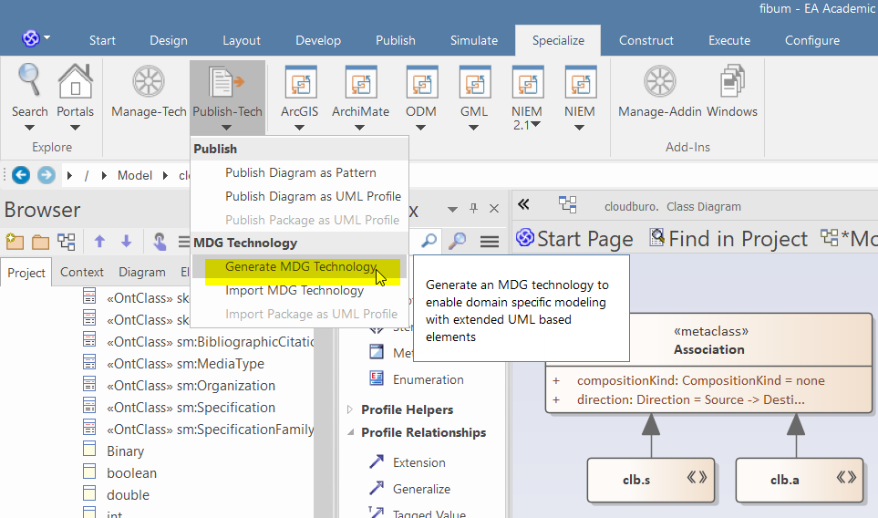
-
Select the last version of your MDF Technology File
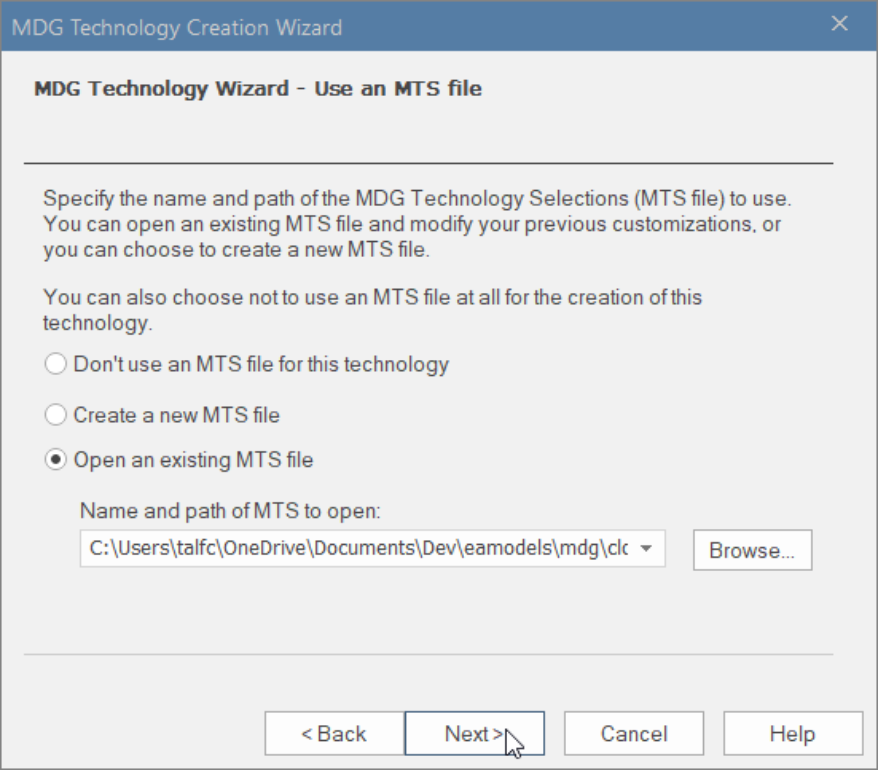
-
Increase the Version Number
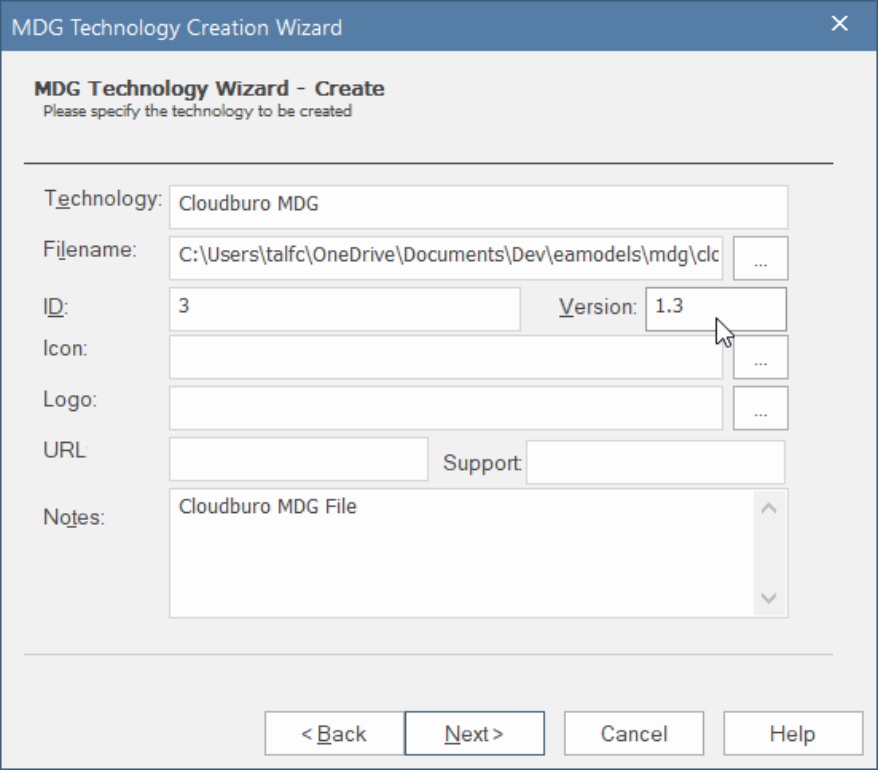
It includes Profiles Meta Model
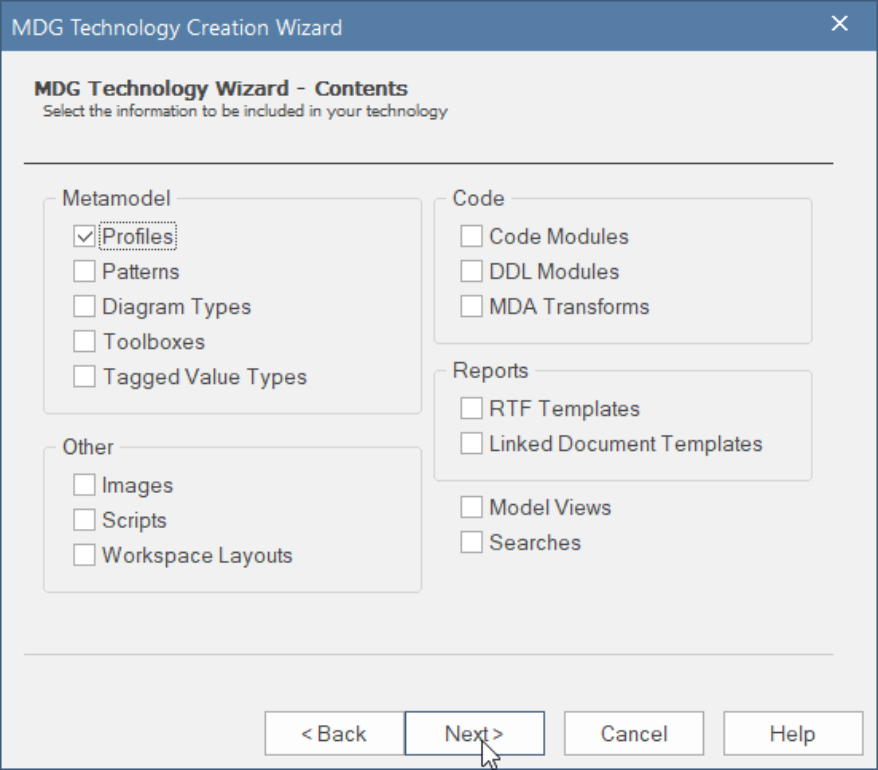
-
Make sure to the path shows to your previously generated profile file
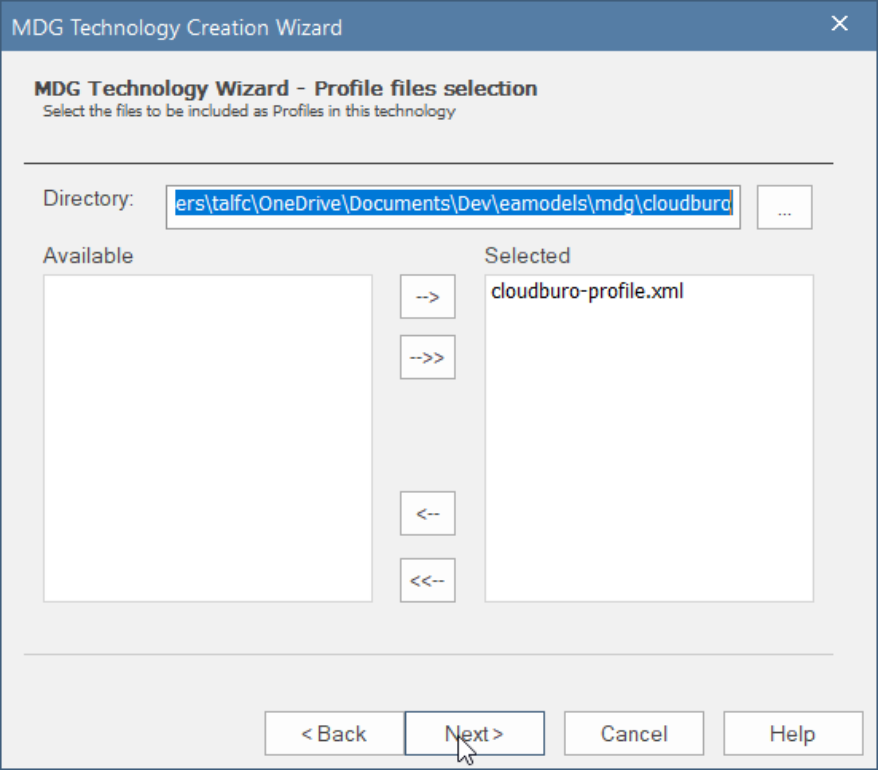
-
You are done
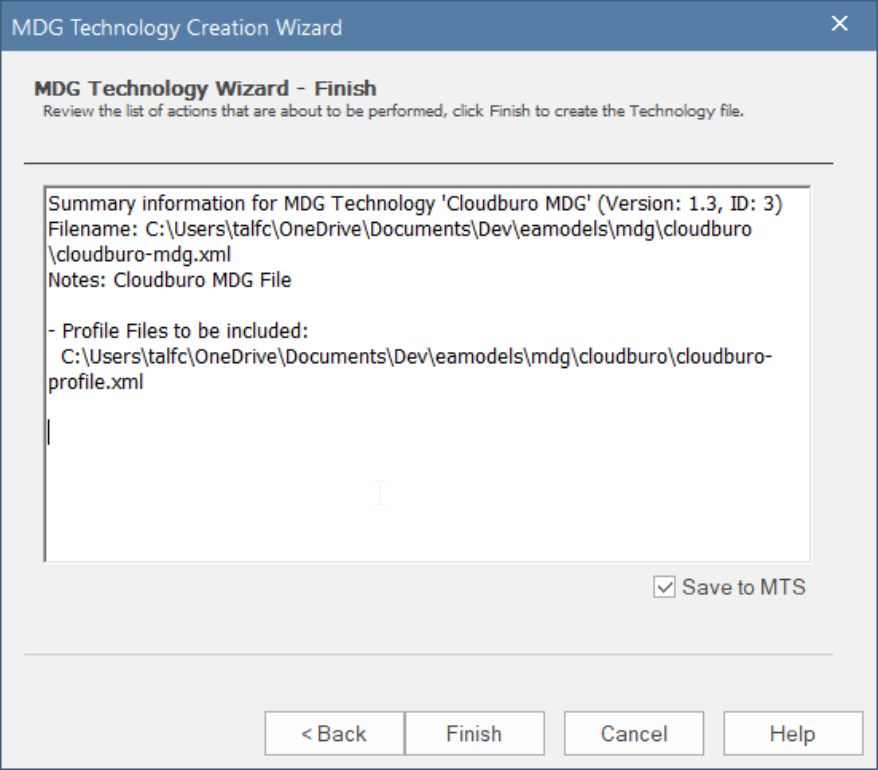
-
Restart EA and check that the new profile file is loaded
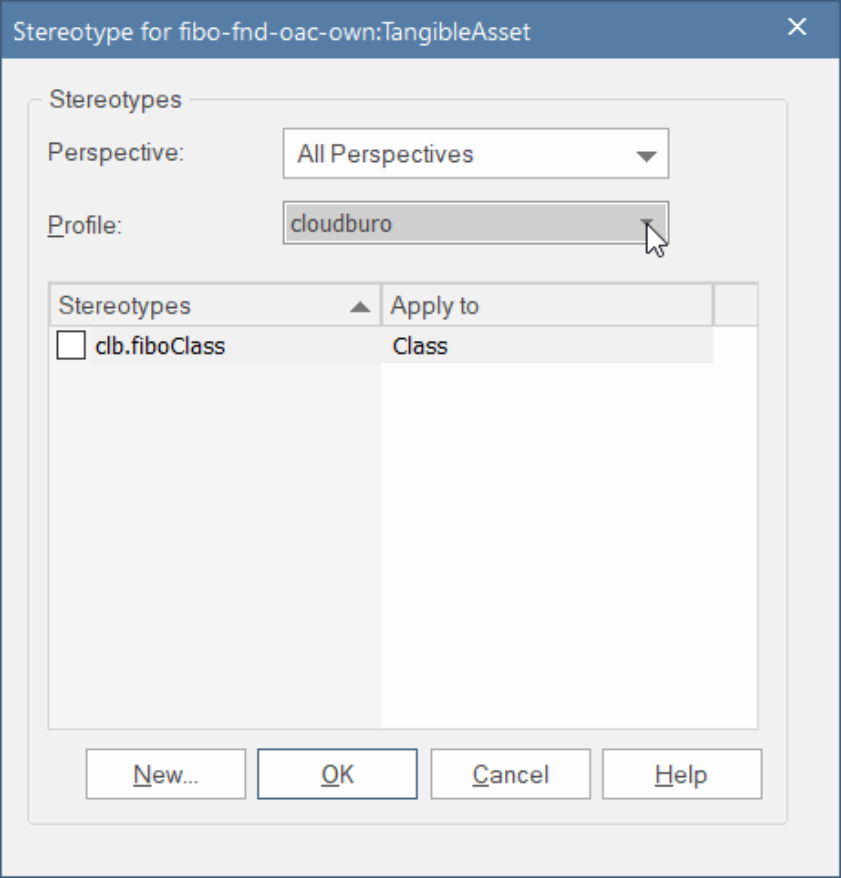
Be careful: Avoiding Profile Name and ID conflicts
-
Each Profile should have a unique name and ID.
-
The Profile name is specified when saving the Profile, while the ID is derived from the GUID of the diagram or Package that was used to save the Profile.
-
To avoid name and ID conflicts:
-
When creating multiple Profiles, use a new diagram or Package for each Profile
-
When saving Profiles enter a Profile name that is unique
On starting Enterprise Architect or enabling an MDG Technology,if a duplicate Profile name or duplicate Profile ID is detected, a warning will be displayed in the System Output window.
comments powered by Disqus